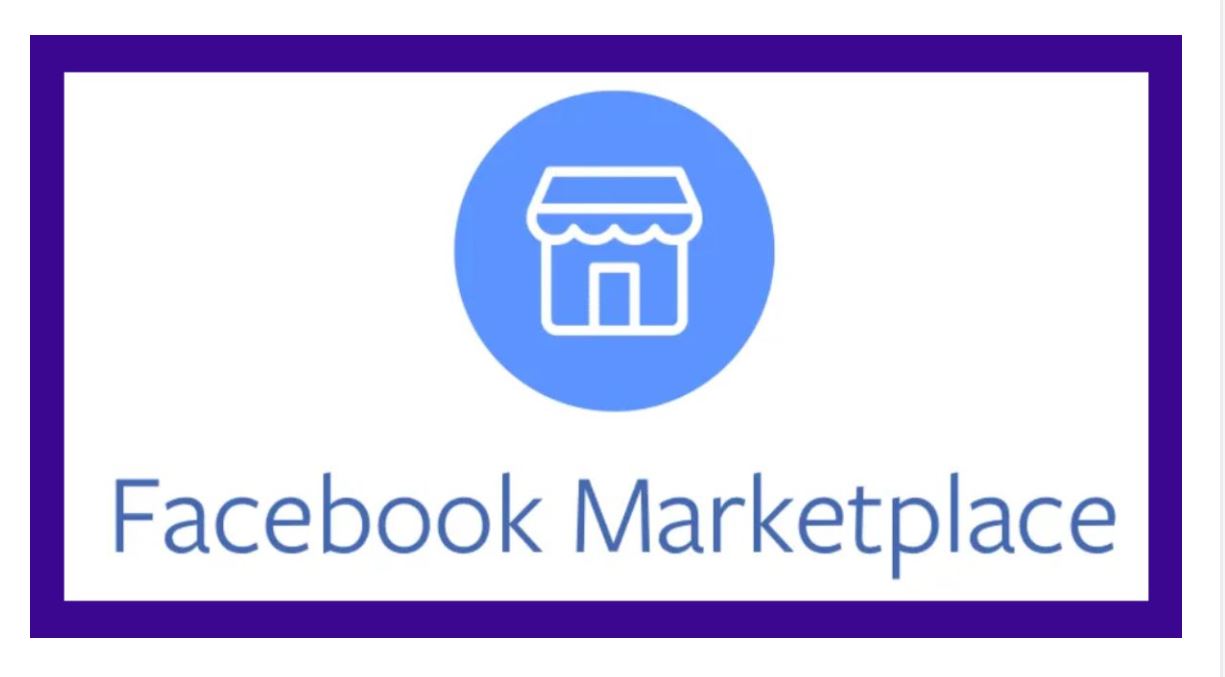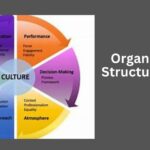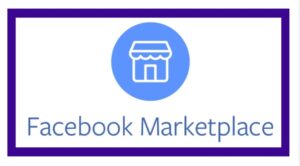
Understanding the Value of Facebook Marketplace
1. Access to Local Marketplace
With Facebook Marketplace, you gain access to a vast network of buyers and sellers in your local area. Whether you’re in search of furniture, electronics, or clothing, Marketplace offers a convenient platform to browse and purchase items from sellers nearby.
2. Selling Made Easy
For those looking to declutter their homes or monetize unused items, Facebook Marketplace provides a seamless avenue to list products for sale. Simply snap a photo, add a description, and set your price – it’s that easy to reach potential buyers in your community.
3. Variety of Options
From vintage treasures to brand-new merchandise, Facebook Marketplace offers a diverse array of items to suit every need and budget. Whether you’re a bargain hunter or a collector of unique finds, Marketplace has something for everyone.
Adding Marketplace to Your Facebook Account
1. Accessing Marketplace
To add Marketplace to your Facebook account, begin by logging into your account via the Facebook app or website. Once logged in, navigate to the menu icon (three horizontal lines) located at the top-right corner of the screen.
2. Locating Marketplace
From the menu, scroll down until you find the “Marketplace” option. This may be located under the “Explore” section, depending on your device and settings. Once located, tap or click on “Marketplace” to access the platform.
3. Adding Marketplace Tab
If you do not see the Marketplace option in the menu, it may need to be added manually. To do so, navigate to the “Settings” section of your Facebook account. From there, select “Settings & Privacy” > “Settings” > “Shortcuts” > “Edit Shortcuts.”
4. Customizing Shortcuts
In the “Edit Shortcuts” menu, you’ll see a list of available shortcuts that can be added to your Facebook menu. Locate “Marketplace” in the list and click the “+” icon next to it to add it to your shortcuts.
5. Accessing Marketplace
Once added, you can now access Marketplace directly from your Facebook menu. Simply click or tap on the “Marketplace” shortcut to begin browsing listings, buying items, or listing your products for sale.
Exploring Marketplace Features
1. Browsing Listings
Start by browsing listings in your local area. Use the search bar to search for specific items or browse categories such as “Home & Garden,” “Electronics,” or “Clothing & Accessories.”
2. Messaging Sellers
If you find an item you’re interested in purchasing, click or tap on the listing to view more details. From there, you can message the seller directly to ask questions or negotiate the price.
3. Listing Items for Sale
To list items for sale on Marketplace, click or tap on the “Sell Something” button and follow the prompts to upload photos, add a description, and set a price for your item. Once listed, your item will be visible to potential buyers in your area.
Conclusion
Congratulations! You’ve successfully added Marketplace to your Facebook account and unlocked a world of opportunities to buy and sell within your local community.
Whether you’re searching for the perfect piece of furniture or looking to declutter your home, Marketplace offers a convenient platform to connect buyers and sellers alike. So, dive in, explore the listings, and discover the treasures waiting to be found on Facebook Marketplace.
Frequently Asked Questions
1. What is Facebook Marketplace?
Facebook Marketplace is a feature that allows users to buy, sell, and trade items within their local community. It provides a platform for individuals and businesses to list products, browse listings, and communicate with potential buyers and sellers.
2. How do I access Facebook Marketplace?
To access Facebook Marketplace, open your Facebook app or go to the Facebook website. Look for the Marketplace icon, which looks like a small storefront, in the main navigation menu. Click on the icon to enter the Marketplace.
3. Why don’t I see the Marketplace icon on my Facebook account?
If you don’t see the Marketplace icon, it could be due to several reasons:
- Marketplace is not available in your region.
- Your Facebook account is new, and Marketplace access is gradually being rolled out.
- You might be under 18, as Marketplace is only available to users aged 18 and above.
- You might be using an outdated version of the Facebook app. Try updating the app to the latest version.
4. How do I add Marketplace to my Facebook account if the icon is missing?
If the Marketplace icon is missing, try the following steps:
- 1. Update the Facebook App: Ensure you have the latest version of the Facebook app installed.
- 2. Change Region Settings: Go to your Facebook settings and change your region to one where Marketplace is available.
- 3. Clear Cache: Clear the cache of your Facebook app or try reinstalling the app.
- 4. Access via Desktop: Sometimes the icon appears on the desktop version even if it’s not visible on the mobile app.
5. Can I use Facebook Marketplace on a computer?
Yes, you can access Facebook Marketplace on a computer. Go to the Facebook website and click on the Marketplace icon in the left-hand menu on the homepage.
6. How do I list an item for sale on Facebook Marketplace?
To list an item for sale:
- 1. Open Facebook Marketplace.
- 2. Click on the “Sell” button.
- 3. Choose the category that best describes your item.
- 4. Add photos, a description, and the price of your item.
- 5. Set the location and select the audience for your listing.
- 6. Click “Post” to list your item.
7. How do I manage my listings on Facebook Marketplace?
To manage your listings, go to Facebook Marketplace and click on “Your Listings” in the left-hand menu. Here, you can view, edit, or delete your active listings.
8. Is it safe to buy and sell on Facebook Marketplace?
While Facebook Marketplace provides a platform for buying and selling, it’s important to follow safety guidelines:
- 1. Meet in public places for transactions.
- 2. Check the profiles and reviews of buyers and sellers.
- 3. Use cash or secure payment methods.
- 4. Avoid sharing personal information.
9. Can businesses use Facebook Marketplace?
Yes, businesses can use Facebook Marketplace to reach a wider audience. Businesses can list products, manage orders, and communicate with customers directly through the platform.
10. How do I report a problem with Facebook Marketplace?
To report a problem:
- 1. Go to the listing, profile, or message where the issue occurred.
- 2. Click on the three dots (•••) or “More Options.”
- 3. Select “Report” and follow the instructions to submit your report.